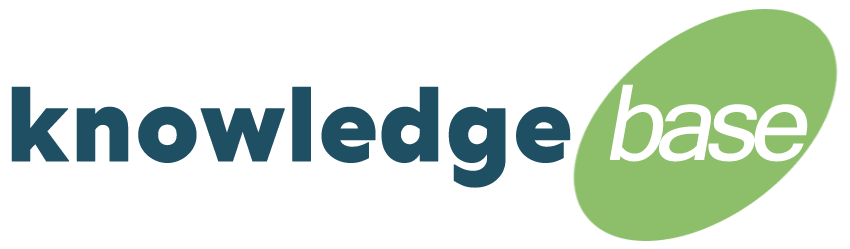If you are having problems with the HID Discovery Tool, review the following points
- Make sure the controller(s) and computer that is running the Discovery Tool are on the same subnet.
- A DHCP server or router capable of DHCP is required. If there is no DHCP on the subnet then you must manually set up the network parameters by directly connecting the controller to a laptop or PC running the Discovery Tool.
- With DHCP, the Discovery Tool attempts to discover controllers during the initial boot-up time. If the device was not on the network at that time, it will not dynamically show up on the Discovery Tool. Once the controller is on the network use the Discovery Tool refresh to find the controller.
- If the computer running the Discovery Tool has a firewall, it may be blocking the discovery. the solution is to add an exception for the Discovery Tool or disable the firewall temporarily.
- The computer running the Discovery GUI might have multiple network adapters, which can cause issues with the Discovery Tool. Disable all network adapters except the one which is on the same network as the controller(s).
- If the subnet has heavy traffic, the Discovery Tool may have problems discovering all devices. We highly recommend to place all security devices on the same subnet which will eliminate this problem.
To configure the controller(s) manually, use a laptop or PC and connect a CAT5 cable directly to the controller. If you are using PoE, you will need to use an inline PoE injector for the HID EDGE EVO or a 12VDC power supply for VertX EVO. The controller’s default address is 169.254.242.121 on the subnet mask 255.255.0.0. The laptp or PC needs to be on same subnet with the IP address 169.254.X.X. Make sure all other networks and other NIC’s on the laptop or PC are disabled.